How to time block with Chunk?
Lets talk you through all the features of Chunk and how you can maximise your time blocking productivity.
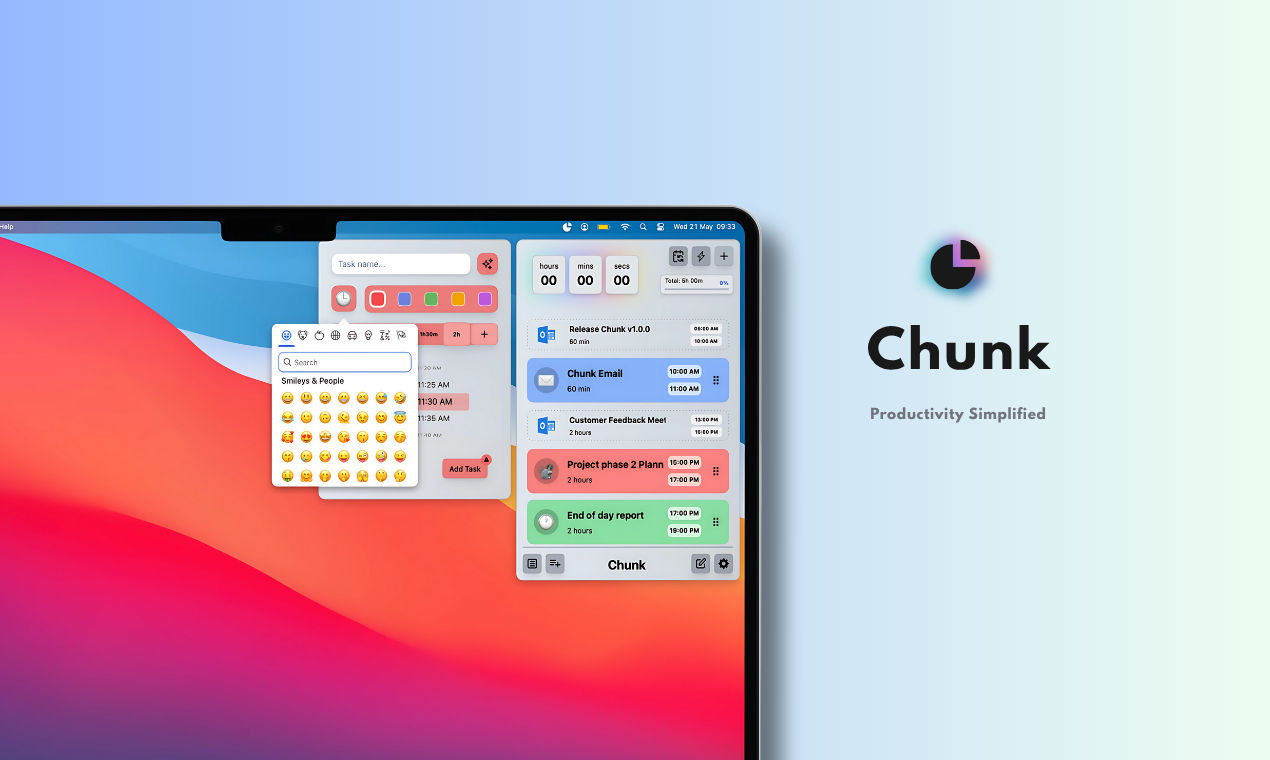
A step by step guide to using Chunk
- Add a task
- Edit a task
- Reordering tasks
- Using a custom task duration
- Saving your day as a template
- Using an existing template
- Bulk time shift
- Create an instant task
- Add a task to favourites
- Create and empty template and add a task
- Creating a routine from a template
- Hide Calendar Events
- Ignore Fullday Calendar Events
- Give calender events standard task behaviour
Add a task
Adding a basic task to your day.
Edit a task
Editing an existing task with different color, emoji and name.
Reordering tasks
When tasks are reordered, chunk will automatically update the start and end time of the task while retaining the duration
Using a custom task duration
Chunk allows 5 different task duration presets. You can set a custom duration by deleting an old preset and adding a new one. This will be included in the saved presets next time you add a task.
Saving your day as a template
If you have 1 or more tasks you can save the current day as a template to be used later. The template can be further edited from within the templates panel
Using an existing template
From the templates panel you can select an existing template to use in your day. The template will be then applied to the current day. Multiple templates can be applied to a single day. Just use the dropdown to select the template you want to use.
Bulk time shift
Bulk time shift allows you to shift several or all your tasks by a certain amount of time. This is useful id you are using a template but want to start earlier or later that day.
Instant Tasks
Sometimes you're locked in and cutomisation just isnt a priotity. This is where instant task saves the day. Simply pick a duration and the task will start immediately.
Add to favourites
It couldn't be simpler to add a task to your favourites. Just click the star icon and the task will be added to your favourites. You can then access your favourites from the favourites panel. This will open the task allowing you to make any changes before adding it to the day
Create and empty template and add a task
You can create an empty template and add a task to it. This is useful if you want to create a template for a specific day but dont want to use any existing templates.
Creating a routine from a template
You can easily create a routine from a template. Simply head to the templates panel and select the template you want to use. Then click the 'Create Routine' button and choose the days you want to apply the routine to.
Hide Calendar Events
To hide calendar events, simply click the edit button and then click the eye icon on any events you want to hide. This will take effect once you click the save button. When in edit mode all individually hidden events become visible. Alternatively you can hide all events for a calendar provider in the settings panel.
Ignore Fullday Calendar Events
Did you import a full day event from your calendar? Just head to the settings panel and select a lower maximum calendar event duration. Then simply resync your calendars and only the shorter events will be synced
Give calender events standard task behaviour
By default calender events are set to behave as background tasks meaning the dont contribute to the task total, progress, timer or notifications. They are simply there for reference so you can focus on the timeblocking. If this isnt for you just head to the settings and enable the calendar event integration setting
